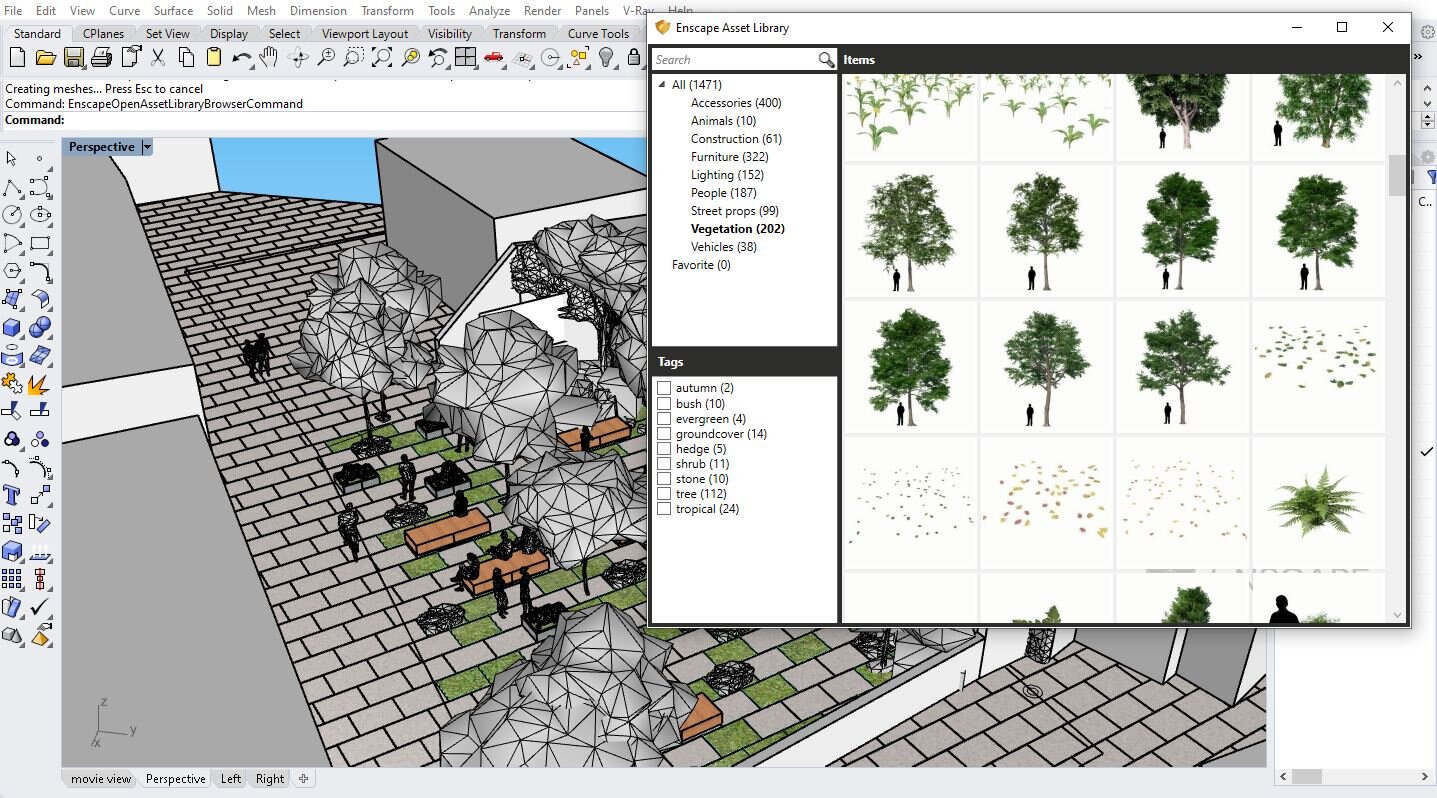MOVIE NIGHT
ENSCAPE POST-PRODUCTION
Enscape is a great rendering tool. It is a real-time rendering plugin for Rhino, Revit, Sketch-up and more. It comes with an extensive entourage library and animation features for video creation. Even though Enscape is a great tool, a bit of post-production is still needed to give your image a more artistic look. Here is a step-by-step tutorial of a night rendering with an Enscape base.
1 | BASE IMAGE
Rhino Model and Enscape Library
Rhino View
Raw Enscape Image
2 | POST-PRODUCTION WORKFLOW
A | MOOD AND BACKGROUND
Always remember that adding details to the background of an image is as important as all the detail in the foreground. For this image, I added a simple gradient sky and used Photoshop brushes to compose the stars in the sky.
Choosing the right sky sets the mood for the entire image, so choose it wisely. Focus on the overall tones, scale, and how it will distract / enhance the final image. Here are a few examples of how the sky can change the entire mood of the image:
B | ENTOURAGE
The great thing about Enscape is the way it renders entourage! The lighting and scale render perfectly. I added a few landscape details to frame the image, as well as a dog to complete the scene.
Rhino to enscape
C | CONTEXT
It is important to adjust the hue and saturation, as well as the brightness, so the context blends nicely with the overall image. In this case, I used a few screenshots from google maps to collage the surrounding buildings.
Context from google maps example.
D | LIGHTING
Use Camera Raw, as well as the dodge and burn tool in Photoshop to finalize the image. A blue tone added to the overall image will emphasize the nighttime mood. Adjust the temperature using Camera raw:
Any questions or suggestions? Leave a comment!
Renderings and Tutorial by Stefani Fachini